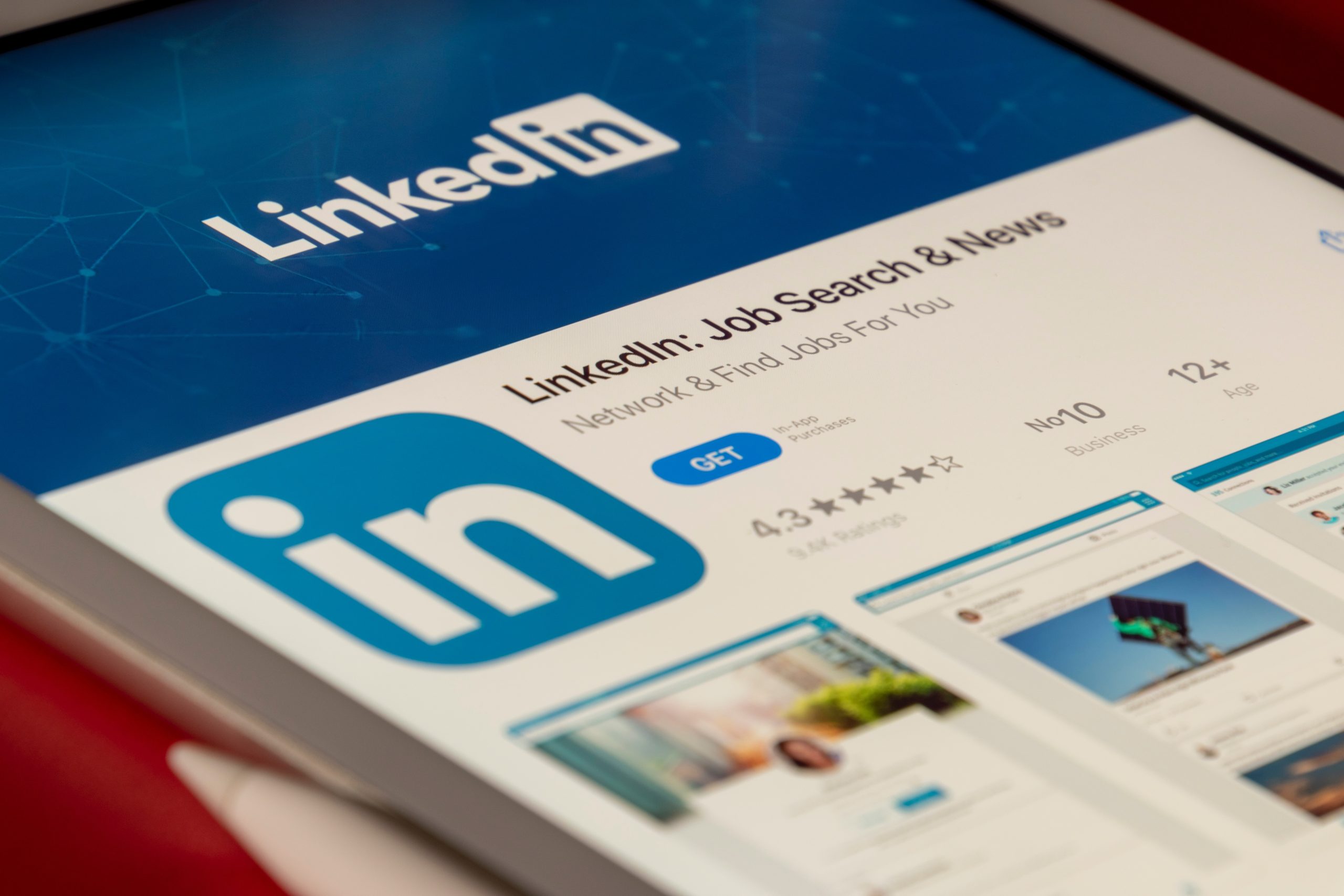
Are you looking for How to Block Someone on LinkedIn? LinkedIn is a powerful professional networking platform that connects individuals from various industries and facilitates career growth and opportunities. While LinkedIn encourages meaningful connections, there may be instances where you encounter unwanted interactions or feel the need to block someone on the platform.
Blocking someone on LinkedIn ensures that you have control over your online presence and can maintain a professional network that aligns with your goals.
How to Block Someone on LinkedIn
In this article, we will provide you with a comprehensive, step-by-step guide on how to block someone on LinkedIn effectively.
1. Understand the Need to Block Someone on LinkedIn
Blocking someone on LinkedIn is a personal decision and should be based on a valid reason. Common reasons for blocking someone may include persistent spamming, inappropriate behavior, harassment, or maintaining professional boundaries. It’s important to prioritize your well-being and online presence to create a safe and positive networking environment.
2. Log in to Your LinkedIn Account
Visit the LinkedIn website and log in to your account using your username and password. Ensure that you have access to your profile settings for the necessary actions.
3. Navigate to the Profile of the Person You Want to Block
Search for the profile of the person you want to block by using the search bar at the top of the LinkedIn homepage. Enter the person’s name, company, or any relevant information to narrow down the search results. Once you find the profile, click on their name to access their LinkedIn profile.
4. Access the “More” Button on the Person’s Profile
On the top right corner of the person’s LinkedIn profile, locate the “More” button. Click on it to reveal a dropdown menu with various options.
5. Choose the “Report/Block” Option
From the dropdown menu, select the “Report/Block” option. This will open a new dialog box with additional choices.
6. Select the “Block” Option
In the dialog box, select the “Block” option to initiate the process of blocking the person on LinkedIn.
7. Confirm the Blocking Action
LinkedIn will provide a confirmation message to ensure that you want to proceed with blocking the person. Confirm your decision by clicking on the “Block” button once again. Once you confirm, the person will be blocked, and they will no longer have access to your profile or be able to interact with you on the platform.
8. Customize Your Block Preferences (Optional)
LinkedIn offers additional customization options to enhance your blocking experience. After blocking someone, you can choose to personalize the experience further by selecting additional options:
a. Block Their Connections: This option prevents the person you blocked from viewing your connections or sending connection requests to people in your network.
b. Block Messages: If you select this option, the person you blocked will not be able to send you any direct messages on LinkedIn.
c. Block Profile Changes: By selecting this option, the person you blocked will not be able to see any updates or changes you make to your profile.
9. Review and Manage Your Blocked List
LinkedIn allows you to manage your blocked list to keep track of the people you have blocked. To access this list, navigate to your LinkedIn homepage and click on the “Me” icon at the top of the page. From the dropdown menu, select “Settings & Privacy.” In the Privacy section, choose “Blocking and hiding.” Here, you can view and manage your blocked contacts. You also have the option to unblock someone if you change your mind.
10. Take Additional Steps for Safety and Privacy (If Required)
Blocking someone on LinkedIn is an essential step, but if you feel that your safety or privacy may be compromised, consider taking additional measures. These may include:
a. Adjusting Your Privacy Settings: LinkedIn offers various privacy settings
that allow you to control who can view your profile, contact you, or see your activity. Review and modify these settings according to your preferences.
b. Reporting Inappropriate Behavior: If the person you blocked has engaged in any form of harassment or inappropriate behavior, report it to LinkedIn using their reporting mechanisms. LinkedIn takes user safety seriously and will investigate reported incidents.
c. Seeking Professional Assistance: If you believe you are facing a serious threat or harassment, consider involving the appropriate authorities or seeking professional guidance to ensure your safety.
Conclusion on How to Block Someone on LinkedIn
Blocking someone on LinkedIn is a valuable tool to maintain control over your professional network and safeguard your online presence. By following the step-by-step guide outlined in this article, you can effectively block someone on LinkedIn who may be engaging in unwanted interactions or violating your boundaries.
Remember to prioritize your well-being and take additional measures if necessary to ensure a safe and positive networking experience on LinkedIn.
Leave a Reply